Select “Pattern” to draw a pattern across a series of dots to unlock your phone. Select “PIN” to set a numerical code (4 digit or more) that you'll be able to “dial” into the keypad to unlock your phone. Select “Password” to type a password (can be letters and/or numbers) to type using the phone's keyboard. Step 1: Connect your Itel A46 Android phone Launch the android tool on your computer and select “Unlock” among all the tools. Connect your Itel A46 Android phone to the computer using a USB cable. Then click “Start” on the program. Step 2: Select your device model Since the recovery package for different phone models is different.
How To Unlock Pattern On Itel Phones
- Featurephones are small phones with simple and basic mobile usage functionalities. Unlike Android, feature phones don’t have recovery menus to do a hard reset. If you have an itel it2180 feature phone, then you are the right person am talking to. Today, Iam going to show you how to read phone lock on itel it2180 feature phone and unlock password.
- N/B: If you are interested in exploring other options on the screen, you can use the (Volume Down key) to navigate down, the (Volume Up Key) to navigate up and the (Home Key) to select the option you want. How to unlock other android phone password or pattern. For some Android devices other than tecno, you may use the tweak with the steps below (take note of the three buttons combination in.
Requirements
How To Unlock Pattern On Itel Phone Number
- Download latest Miracle box / thunder
- PC
- USB cord
- Manually Install Mediatek USB VCOM drivers
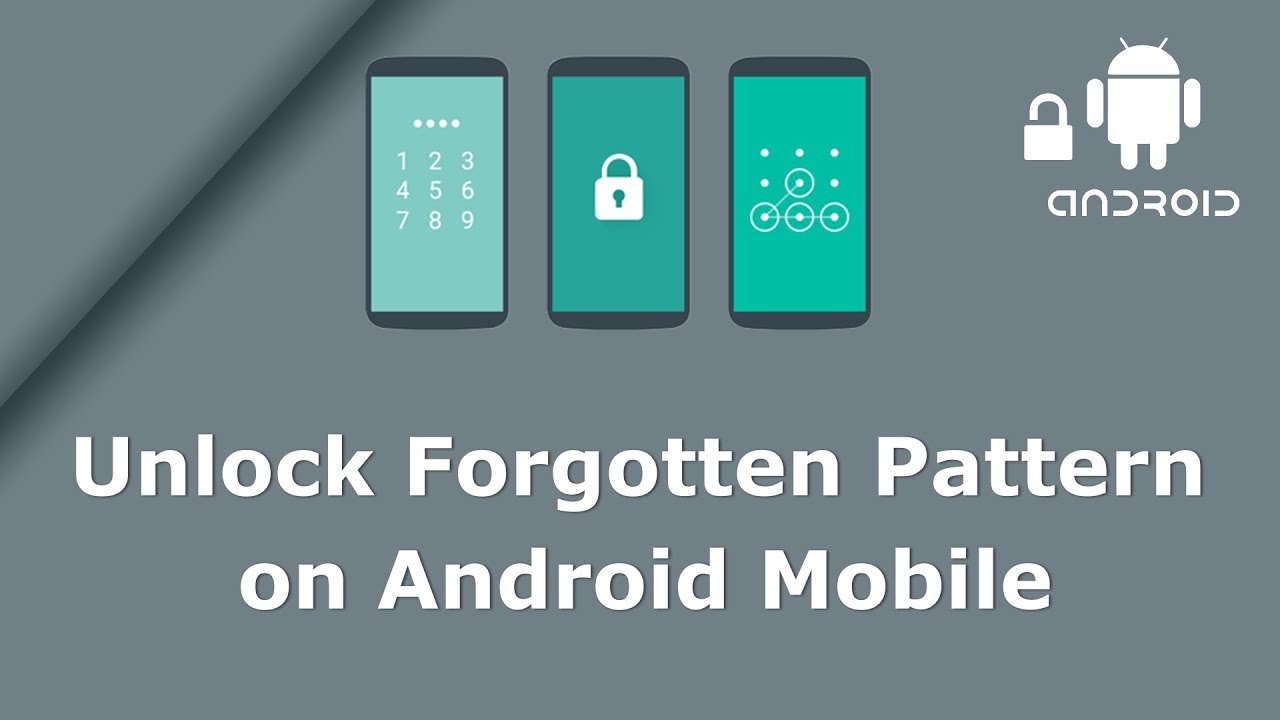
How to remove / bypass Pattern, Pin or Password lock on MTK devices using Miracle Box
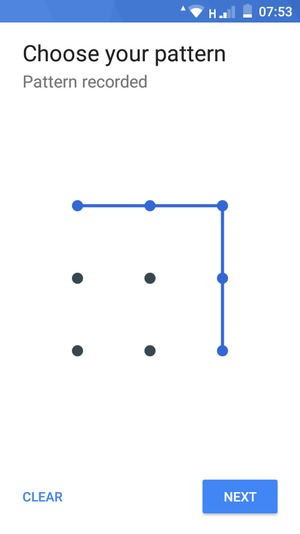
The steps below explain how to remove / bypass pattern, pin or password lock on MTK devices using miracle box
See the video below or @ https://youtu.be/bs42olleljk
- Extract the content of the Miracle Box to your desktop. Open the folder and run 'Miracle_Loader_2.27A'
- Wait till the Miracle Box program is launched
- Click on the MTK tab
- Click on the Unlock / Fix tab
- Tick Reset Code
- Click the dropdown box and select your chipset type MT****
- Click the Start Button
- Connect the phone to the PC (must be switched off still with battery inside)
- Press the power button once (this is to ensure that your device is detected immediately). DO NOT hold down the power button else the phone will boot up normally
- Wait for the message '>>Done. (Need to wait a few minutes the phone is switched)'
- Disconnect and power on the phone
Important Notice
- Miracle Box ideally requires a hardware dongle / box to work. Merely installing the setup without the hardware won't work unless you're using a loader version
- If this method fails to work for whatever reason then you can always try other methods
- If you get the inactive start button error when using Miracle Box, then see the Miracle Box inactive start button fix
- On some pretty old devices, this method works without loss of data while on most recent devices it doesn't work due to encrypted data
- If you're using the Miracle Box loader version then you might get a warning from your Antivirus. While this is usually nothing to worry about and you would have to either temporarily disable your Antivirus or white list the Miracle Box loader to get it to work, you are entirely responsible for your action
